Since I was a student, I was focused on how I was spending my time.
I tried to stay organized and put in place time optimization actions, such as:
- doing my homework first, so to have free time to enjoy computer programming, playing the piano, playing with friends or watching my favorites TV programs;
- demanding for being questioned at school, so I could plan which subject to focus on and when;
- choosing to work on shifts when I was still an undergraduate, so to have more planned time to study and take exams.
I went on trying to optimize my time allocation regularly, realizing I was getting passionate on the subject: I read tons of time management and productivity books, taking online training, and practicing several approaches.
I can’t explain why I did not immediately focus on Getting Things Done® (or gtd®) methodology, despite its worldwide fame, but it finally happened a couple of years ago when a friend of mine, sharing my passion, told me about David Allen’s book.
I then bought the audiobook and started to listen to it while driving: it was perhaps due to all I already knew on the subject, but I quite immediately got the powerful value of the methodology.
Honestly, I still struggle to be in control of all of my duties and to fully apply it, but it’s giving me a lot of support to manage both my personal and professional lives.
I wish to clarify that I have no involvement or agreement with gtd® or Asana: I just share my opinions and experience, as explained here.
High-level view of gtd
Capture - Collect what has your attention
Write, record, or gather any and everything that has your attention into a collection tool.
I realized it is very important, yet not easy. It forces you to track and collect everything (literally) that pops-up in your life, from what to buy at the supermarket, to invoices, to letters to be responded, to inputs from meetings at work.
I don’t capture everything, but I do it with most of my items; also, sometimes I skip this step when I already know what to do with an item.
CLARIFY - Process what it means
Is it actionable? If so, decide the next action and project (if more than one action is required). If not, decide if it is trash, reference, or something to put on hold.
Few words, but powerful. Answering the question: what should I do with everything I captured?
As suggested, you can:
- decide on an action you should execute (immediately if it takes less than two minutes) or assign to someone else;
- start a project, which means you need more than just one action;
- trash, if you don’t care;
- add it to your reference material (an organized space to easily retrieve relevant items for your life);
- decide to keep it but not to act on it.
Before using gtd®, I was often relying on to-do lists (digitalized and/or on paper), which missed this processing methodology and ended in unclear decisions on how to finalize each list item.
ORGANIZE - Put it where it belongs
Park reminders of your categorized content in appropriate places.
Here you can add your clarified items into appropriate lists. It is important to add to your lists items already clarified, meaning you already decided what to do with them.
I often do both phases together.
Organizing by context is also a powerful concept: it means you can group actions which can be executed in a specific context (at work, calls, anywhere, at home, while commuting). To me, this helped to always have pickable-up actions I can execute when I am in a specific context, feeling more productive as I can more often move things forward.
I use Asana projects to map next actions, projects, and on-hold items, cloud repositories for digital reference material, and document collectors for paper-based reference material.
Some of my lists (i.e. Asana’s projects) are:
- Errands next actions (where I add actions I can perform outside);
- Professional and personal projects lists (where I keep my active projects);
- Someday maybe lists, where I keep actions I might execute in the future;
- Planned next actions, arranged by calendar weeks and where my calendar actions are managed;
- Calls actions, where I group calls I need to make in my “calls” time slots.
One of my “someday” items is to digitalize my paper material: it’s two years now…
REFLECT - Review frequently
Update and review all pertinent system contents to regain control and focus.
This is a very important phase, as in modern life our personal and professional systems are not static and need to be updated frequently to be helpful.
This phase is about:
- what and how often check on your system;
- when and how often review it.
I use my digital tool daily, to pick-up relevant thigs to the next day, to check at least three of four times a day what I need to do.
I also perform weekly reviews, still not 100% complete but mostly considering my top projects and urgent actions. I find challenging the time you need to fully review your system, but I normally do it (at least choosing personal/professional aspects) once a month.
ENGAGE - Simply do
Use your trusted system to make action decisions with confidence and clarity.
This phase deals with decision making: what should I do at each specific time?
This is a difficult question of course, but I found, again, really good hints from the methodology. For instance:
- context-based decisions: if I am in a specific context, I can pick-up related next actions
- energy-based decisions: if I feel with low energy, and I mapped actions to a list like that, I can choose one of these actions
- priority-based decisions: I can pick-up a priority action from my lists.
Priority is a complex topic, which relates both to urgency and importance. The latter depends on you mostly. Yes, at work important and urgent things may be decided by someone else (i.e. your boss or your board), but ultimately it depends on you to assign the right level of priority to a project or an action.
This is also strictly related to higher-level aspects, such as goals, vision, life expectations.
Why I have chosen gtd®
I realized gtd® works for me due to some key elements of the methodology:
- effectiveness on staying organized and identify what to work on: it is impossible to move everything forward, and it’s dead wrong too;
- completeness, embracing personal and professional life, and context decision enabling process;
- the external/extended mind approach, which let me feel less overwhelmed with all my to-dos, things to consider, decisions to take;
- bottom-up approach and consistency to upper decision levels of my life.
My gtd® Implementation with Asana
I believe I tried most of the available tools on the internet to manage tasks and projects. Literally.
I knew Asana from previous approaches, then abandoned when switching again to handwritten notebooks.
But after learning about gtd®, I immediately thought Asana could be a suitable tool. Here’s why:
- it enables easy and unlimited “lists” creations (mapped as projects);
- it makes possible to add “actions” (mapped as project tasks) to more than one list, thus enabling more fastening the organizing.
Also, but I am usually happy to pay for a useful service, I find all features included in the free plan enough for my gtd® implementation.
Asana gtd® template
Here’s a simplified template I built for this post (my actual system has more than 100 lists).
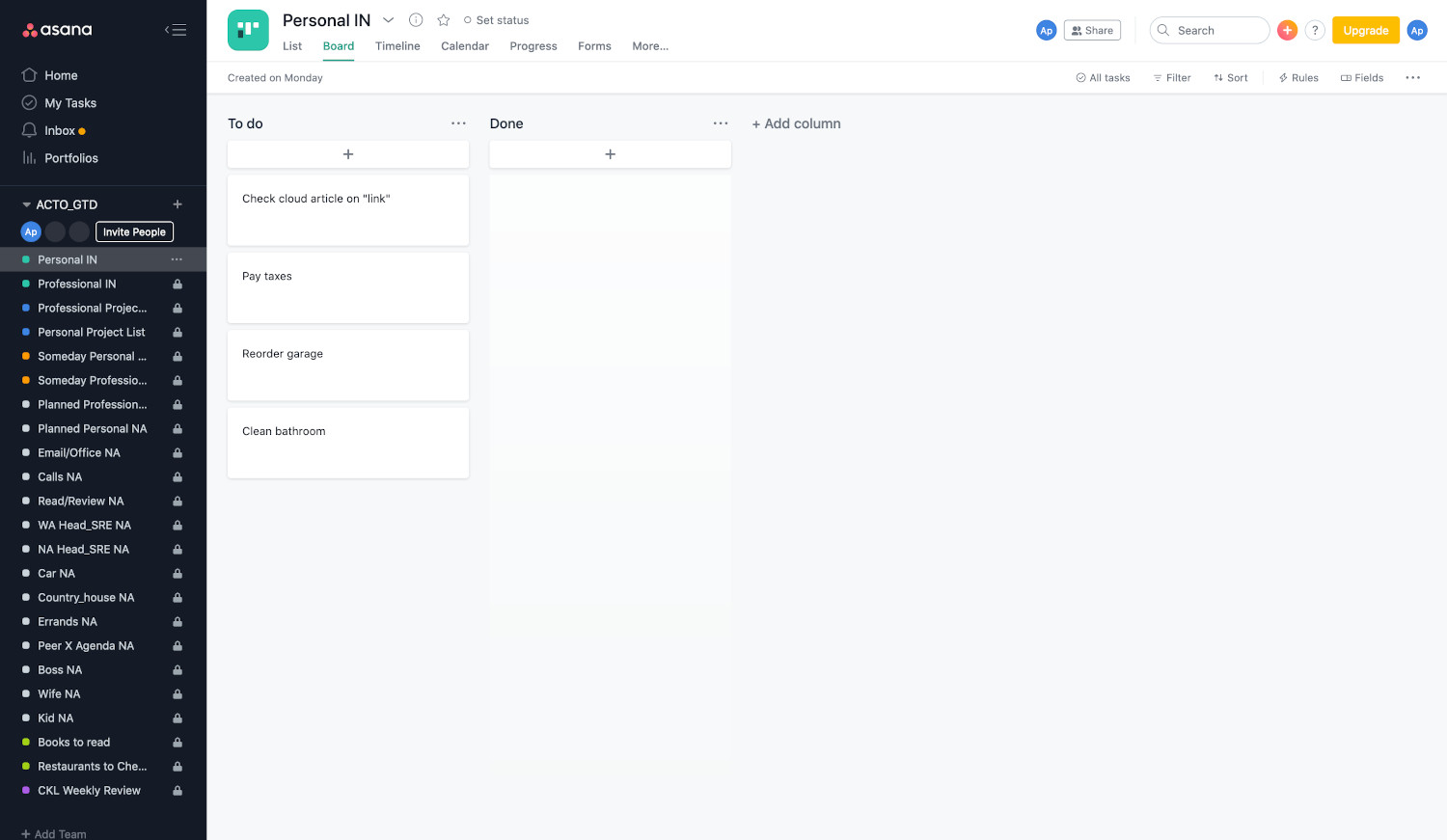 Simplified gtd® implementation on Asana
Simplified gtd® implementation on Asana
Let’s look at some of the lists:
- Personal and professional INs lists, which stands for the in-trays for the capture phase;
- Professional and personal project lists, containing active projects and related next actions are mapped
- Someday personal and professional lists, where on-hold projects and next actions are mapped;
- Planned professional and personal NA (which means “next actions”) lists, described later;
- Email/office next actions list, containing all actions in this context;
- (more context lists)
- WA (waiting for actions) Head_SRE list, meaning actions delegated to the Head of SRE I can check-up during one-to-ones or different contexts;
- Boss next actions list, containing all relevant actions to be discussed with my boss;
- Books to read list, containing a useful list of books I read, I want to read
- Checklist weekly review: a checklist is a useful approach to state how to perform specific actions for example; in this case on how to perform a weekly review.
Let’s give deeper look at my core list, “planned NA”:
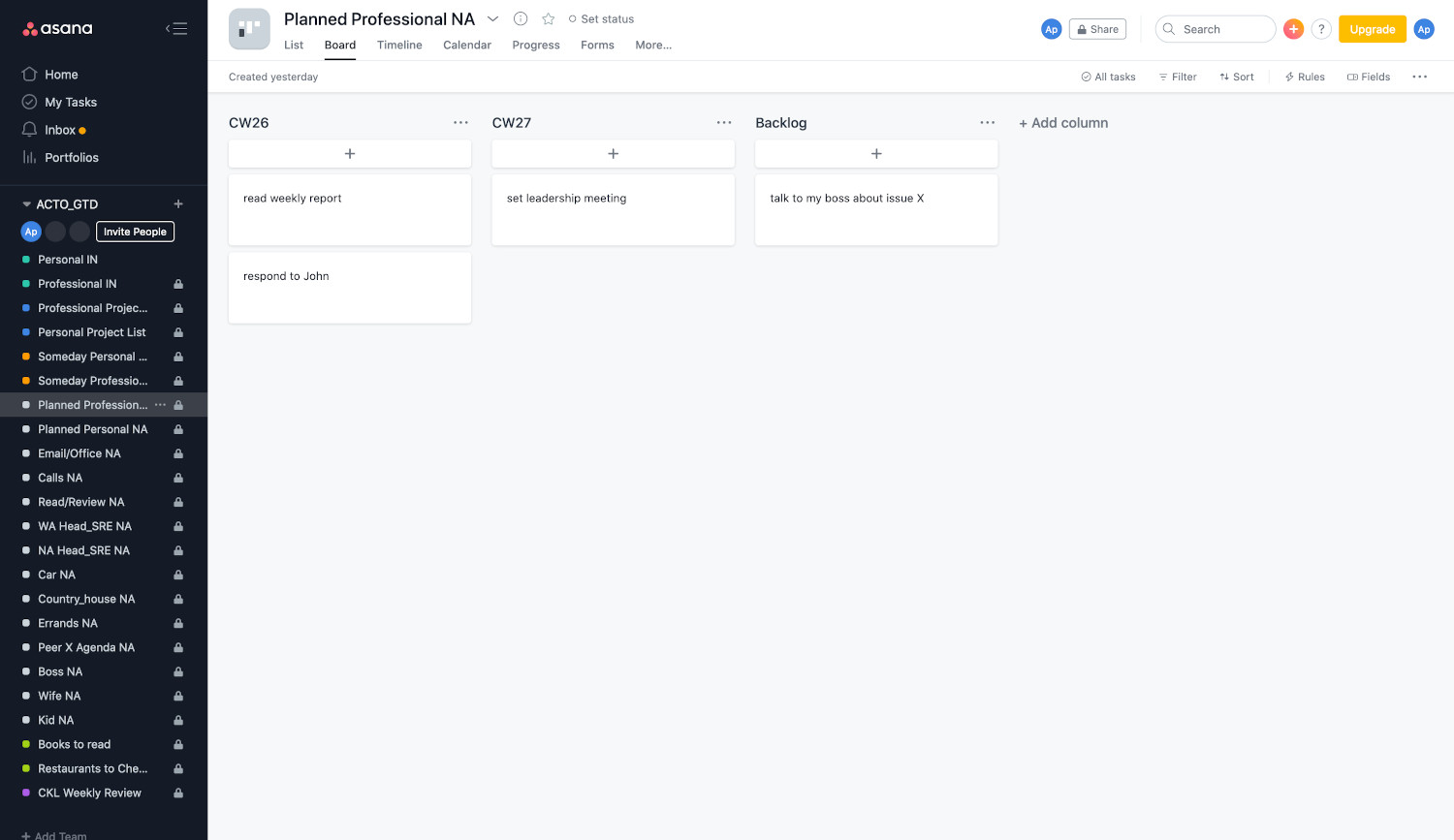 Planned next actions list on Asana
Planned next actions list on Asana
Here you can see the next actions arranged per calendar weeks and, when needed, with an assigned calendar day. The backlog column stands for not yet planned actions.
There’s where I look at what to do most often during my working day and is the key to my review phase.
Finally, let’s give a look at the useful multi-project task assignment feature of Asana:
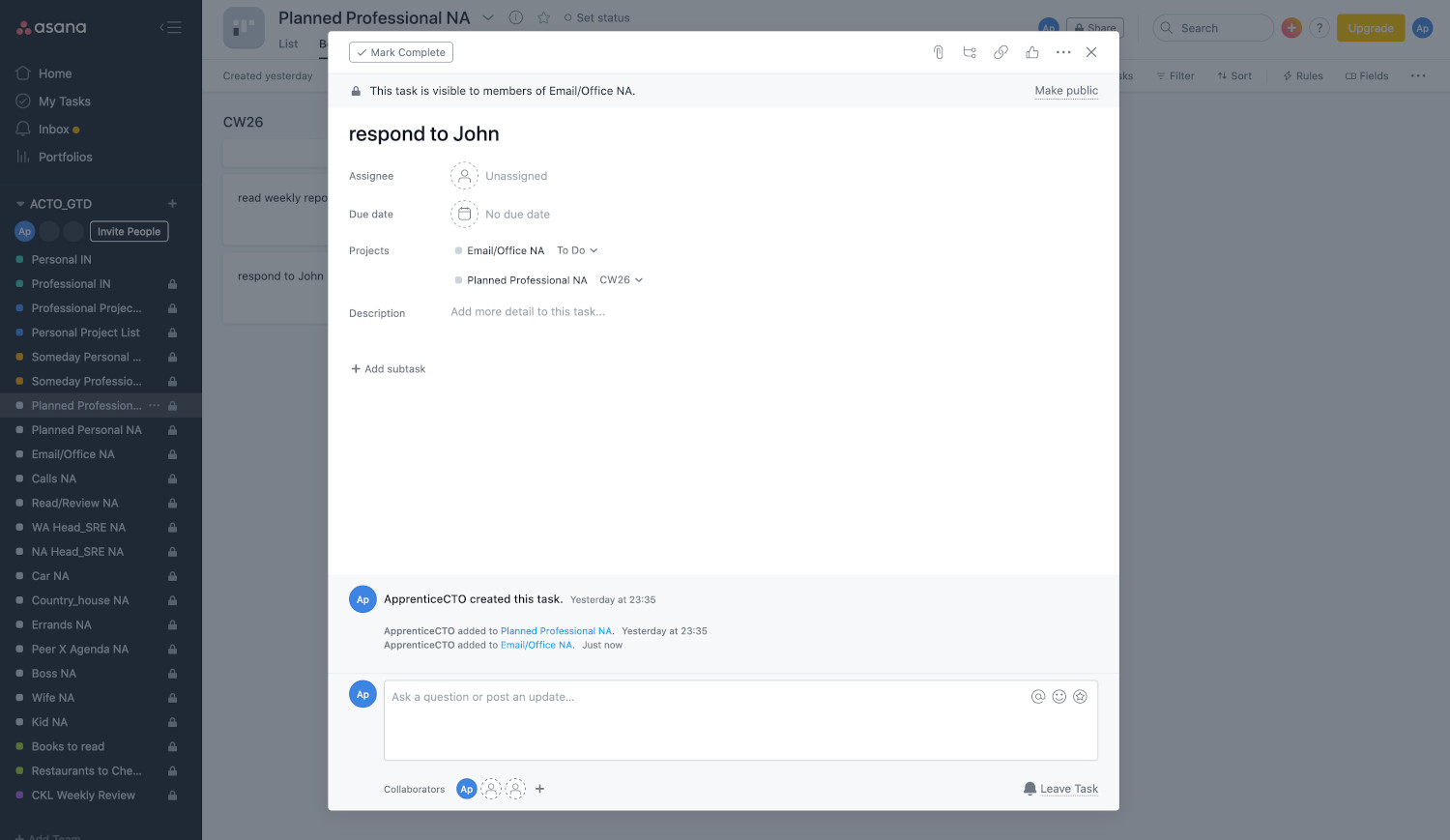 Multi-list next actions on Asana
Multi-list next actions on Asana
In this example, the “respond to John” action is in context “office emails or at PC” and is planned in CW 26.
All digital?
I mostly use digital capturing and subsequent processing, converting paper documents in pdf files, and I also keep a light physical document collector I bring with me when I travel.
Although not regularly, I also use hand-written notebooks to reflect, journal and report my top actions for the day and week as I still find the act of writing on paper a powerful and very pleasant habit.
 Photo by Trent Erwin on Unsplash
Photo by Trent Erwin on Unsplash
Conclusions
I believe gtd® is a strong methodology to stay on top of my priorities, projects, and targets and is helping me to reach my goals.
There’s much more to say and probably I’ll write one or more follow-up posts on this topic, to illustrate how I implemented some specific features of the methodology (such as priority lists, checkpoints, project-support material, and higher levels such as goals).
I hope you’ll find this post interesting and give this methodology a try if not done yet.
Stay organized!
